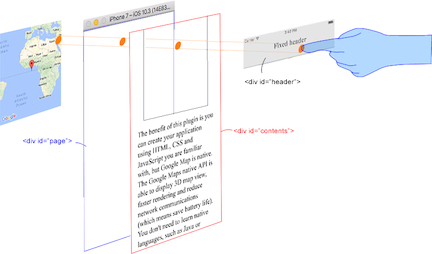| Download | Build test (multiple_maps branch) |
|---|---|
 |
This plugin displays Google Maps in your application. This plugin uses these libraries for each platforms:
- Android : Google Maps Android API
- iOS : Google Maps SDK for iOS
- Browser : Google Maps JavaScript API v3
Both PhoneGap and Apache Cordova are supported.
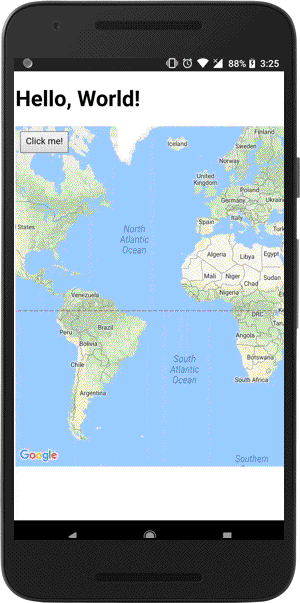
|
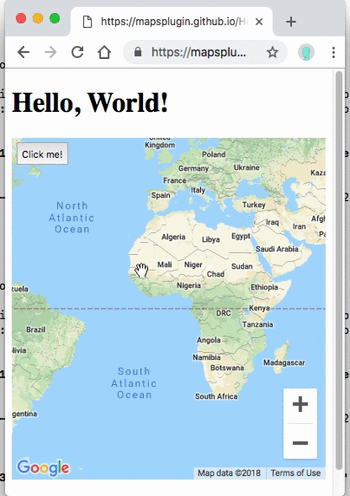
|
$> cordova plugin add cordova-plugin-googlemaps
Then set your Google Maps API keys into your config.xml (Android / iOS).
<widget ...>
<preference name="GOOGLE_MAPS_ANDROID_API_KEY" value="(api key)" />
<preference name="GOOGLE_MAPS_IOS_API_KEY" value="(api key)" />
</widget>For browser platform,
// If your app runs this program on browser,
// you need to set `API_KEY_FOR_BROWSER_RELEASE` and `API_KEY_FOR_BROWSER_DEBUG`
// before `plugin.google.maps.Map.getMap()`
//
// API_KEY_FOR_BROWSER_RELEASE for `https:` protocol
// API_KEY_FOR_BROWSER_DEBUG for `http:` protocol
//
plugin.google.maps.environment.setEnv({
'API_KEY_FOR_BROWSER_RELEASE': '(YOUR_API_KEY_IS_HERE)',
'API_KEY_FOR_BROWSER_DEBUG': '' // optional
});
// Create a Google Maps native view under the map_canvas div.
var map = plugin.google.maps.Map.getMap(div);<widget ...>
<!--
You need to specify cli-7.1.0 or greater version.
https://build.phonegap.com/current-support
-->
<preference name="phonegap-version" value="cli-8.1.1" />
</widget>-
 APP_COMPAT_VERSION = (1.1.0)
APP_COMPAT_VERSION = (1.1.0)
PLAY_SERVICES_BASEMENT_VERSION = (17.2.1)
PLAY_SERVICES_BASE_VERSION = (17.2.1)
PLAY_SERVICES_GCM_VERSION = (17.0.0)
PLAY_SERVICES_LOCATION_VERSION = (17.0.0)
GOOGLE_MAPS_ANDROID_SDK = (maps-sdk-3.0.0-beta)
cordova-plugin-googlemaps version 2.8.0 or later uses Maps SDK for Android v.3. -
 LOCATION_WHEN_IN_USE_DESCRIPTION
LOCATION_WHEN_IN_USE_DESCRIPTION
This message is displayed when your application requests LOCATION PERMISSION for only necessary times. -
 LOCATION_ALWAYS_USAGE_DESCRIPTION
LOCATION_ALWAYS_USAGE_DESCRIPTION
This message is displayed when your application requests LOCATION PERMISSION for always.
In order to keep this plugin as free, please consider to donate little amount for this project.
- v2.8.0
-
Important Change: (Android) If
android.useAndroidX=trueandandroid.enableJetifier=trueare defined ingradle.properties, this plugin uses Maps SDK for Android v.3.0.0 BETA. If no definition, this plugin usescom.google.android.gms:play-services-maps -
Add: (Android/iOS/Browser)
mapOptions.preferences.restrictionwhich is able to set the camera bounds. -
Add: (Android/iOS/Browser)
mapOptions.preferences.clickableIconswhich is able to be disable clicking on POI icons. -
Bug fix: (Android/iOS/Browser)
mapOptions.preferences.buildingdoes not work. -
Add: (Android/iOS/Browser) ElevationService
-
Add: (Android/iOS/Browser) DirectionsService and
map.addDirectionsRenderer() -
Change: (Android/iOS/Browser)
map.setDiv(),map.setOptions()returnsPromise. -
Change: (Android/iOS/Browser) Hides
__pluginDomIdand__pluginMapIdproperties.
-
https://github.com/mapsplugin/cordova-plugin-googlemaps-doc/blob/master/v2.6.0/README.md
Quick examples
 Map |
var options = {
camera: {
target: {lat: ..., lng: ...},
zoom: 19
}
};
var map = plugin.google.maps.Map.getMap(mapDiv, options) |
 Marker |
var marker = map.addMarker({
position: {lat: ..., lng: ...},
title: "Hello Cordova Google Maps for iOS and Android",
snippet: "This plugin is awesome!"
}) |
 MarkerCluster |
var markerCluster = map.addMarkerCluster({
//maxZoomLevel: 5,
boundsDraw: true,
markers: dummyData(),
icons: [
{min: 2, max: 100, url: "./img/blue.png", anchor: {x: 16, y: 16}},
{min: 100, max: 1000, url: "./img/yellow.png", anchor: {x: 16, y: 16}},
{min: 1000, max: 2000, url: "./img/purple.png", anchor: {x: 24, y: 24}},
{min: 2000, url: "./img/red.png",anchor: {x: 32,y: 32}}
]
}); |
 HtmlInfoWindow |
var html = "<img src='./House-icon.png' width='64' height='64' >" +
"<br>" +
"This is an example";
htmlInfoWindow.setContent(html);
htmlInfoWindow.open(marker);
|
 Circle |
var circle = map.addCircle({
'center': {lat: ..., lng: ...},
'radius': 300,
'strokeColor' : '#AA00FF',
'strokeWidth': 5,
'fillColor' : '#880000'
}); |
 Polyline |
var polyline = map.addPolyline({
points: AIR_PORTS,
'color' : '#AA00FF',
'width': 10,
'geodesic': true
}); |
 Polygon |
var polygon = map.addPolygon({
'points': GORYOKAKU_POINTS,
'strokeColor' : '#AA00FF',
'strokeWidth': 5,
'fillColor' : '#880000'
}); |
 GroundOverlay |
var groundOverlay = map.addGroundOverlay({
'url': "./newark_nj_1922.jpg",
'bounds': [
{"lat": 40.712216, "lng": -74.22655},
{"lat": 40.773941, "lng": -74.12544}
],
'opacity': 0.5
});
|
 TileOverlay |
var tileOverlay = map.addTileOverlay({
debug: true,
opacity: 0.75,
getTile: function(x, y, zoom) {
return "../images/map-for-free/" + zoom + "_" + x + "-" + y + ".gif"
}
}); |
 KmlOverlay |
map.addKmlOverlay({
'url': 'polygon.kml'
}, function(kmlOverlay) { ... }); |
 Geocoder |
plugin.google.maps.Geocoder.geocode({
// US Capital cities
"address": [
"Montgomery, AL, USA", ... "Cheyenne, Wyoming, USA"
]
}, function(mvcArray) { ... }); |
 poly utility |
var GORYOKAKU_POINTS = [
{lat: 41.79883, lng: 140.75675},
...
{lat: 41.79883, lng: 140.75673}
]
var contain = plugin.google.maps.geometry.poly.containsLocation(
position, GORYOKAKU_POINTS);
marker.setIcon(contain ? "blue" : "red");
|
 encode utility |
var GORYOKAKU_POINTS = [
{lat: 41.79883, lng: 140.75675},
...
{lat: 41.79883, lng: 140.75673}
]
var encodedPath = plugin.google.maps.geometry.
encoding.encodePath(GORYOKAKU_POINTS);
|
 spherical utility |
var heading = plugin.google.maps.geometry.spherical.computeHeading(
markerA.getPosition(), markerB.getPosition());
label.innerText = "heading : " + heading.toFixed(0) + "°";
|
 Location service |
plugin.google.maps.LocationService.getMyLocation(function(result) {
alert(["Your current location:\n",
"latitude:" + location.latLng.lat.toFixed(3),
"longitude:" + location.latLng.lng.toFixed(3),
"speed:" + location.speed,
"time:" + location.time,
"bearing:" + location.bearing].join("\n"));
});
|
 StreetView |
var div = document.getElementById("pano_canvas1");
var panorama = plugin.google.maps.StreetView.getPanorama(div, {
camera: {
target: {lat: 42.345573, lng: -71.098326}
}
}); |
Google Maps JavaScript API v3 works on any platforms, but it does not work if device is offline.
This plugin uses three different APIs:
- Android : Google Maps Android API
- iOS : Google Maps SDK for iOS
- Browser : Google Maps JavaScript API v3
In Android and iOS applications, this plugin displays native Google Maps views, which is faster than Google Maps JavaScript API v3. And it even works if the device is offline.
In Browser platform, this plugin displays JS map views (Google Maps JavaScript API v3). It should work as PWA (progressive web application), but the device has to be online.
In order to work for all platforms, this plugin provides own API instead of each original APIs.
You can write your code similar to the Google Maps JavaScript API v3.
Feature comparison table
| Google Maps JavaScript API v3 | Cordova-Plugin-GoogleMaps(Android,iOS) | Cordova-Plugin-GoogleMaps(Browser) | |
|---|---|---|---|
| Rendering system | JavaScript + HTML | JavaScript + Native API's | JavaScript |
| Offline map | Not possible | Possible (only your displayed area) | Not possible |
| 3D View | Not possible | Possible | Not possible |
| Platform | All browsers | Android and iOS applications only | All browsers |
| Tile image | Bitmap | Vector | Bitmap |
Class comparison table
| Google Maps JavaScript API v3 | Cordova-Plugin-GoogleMaps |
|---|---|
| google.maps.Map | Map |
| google.maps.Marker | Marker |
| google.maps.InfoWindow | Default InfoWindow, and HtmlInfoWindow |
| google.maps.Circle | Circle |
| google.maps.Rectangle | Polygon |
| google.maps.Polyline | Polyline |
| google.maps.Polygon | Polygon |
| google.maps.GroundOverlay | GroundOverlay |
| google.maps.ImageMapType | TileOverlay |
| google.maps.MVCObject | BaseClass |
| google.maps.MVCArray | BaseArrayClass |
| google.maps.Geocoder | plugin.google.maps.geocoder |
| google.maps.geometry.spherical | plugin.google.maps.geometry.spherical |
| google.maps.geometry.encoding | plugin.google.maps.geometry.encoding |
| google.maps.geometry.poly | plugin.google.maps.geometry.poly |
| (not available) | MarkerCluster |
| google.maps.KmlLayer | KmlOverlay |
| (not available) | LocationService |
| google.maps.StreetView | StreetView ✨ |
| google.maps.Data | (not available) |
| google.maps.DirectionsService | (not available) |
| google.maps.DistanceMatrixService | (not available) |
| google.maps.TransitLayer | (not available) |
| google.maps.places.* | (not available) |
| google.maps.visualization.* | (not available) |
This plugin generates native map views, and puts them under the browser.
The map views are not HTML elements. This means that they are not a <div> or anything HTML related.
But you can specify the size and position of the map view using its containing <div>.
This plugin changes the background to transparent in your application.
Then the plugin detects your touch position, which is either meant for the native map or an html element
(which can be on top of your map, or anywhere else on the screen).
The benefit of this plugin is the ability to automatically detect which HTML elements are over the map or not.
For instance, in the image below, say you tap on the header div (which is over the map view). The plugin will detect whether your tap is for the header div or for the map view and then pass the touch event appropriately.
This means you can use the native Google Maps views similar to HTML elements.
-
Gitter : (managed by @Hirbod)