-
Notifications
You must be signed in to change notification settings - Fork 3
Illustrated Example
Note the post-build process (Project - Properties). In this particular instance I put it there because it actually needed to be built for the demo to work. It's also not the standard command line call because I used a macro variable to call the actual EXE. You would normally call CodeLinker.exe ..\..\..\_Builds\CodeLinker-3.5\CodeLinker-3.5.csproj. Putting it in a pre or post build process means it happens automatically, you don't have to think about it.
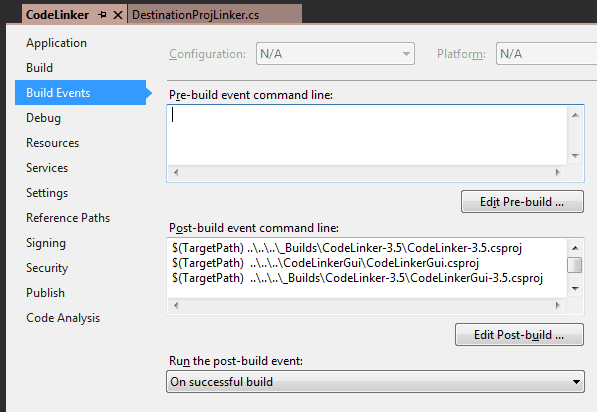
Note the emptiness of the .NET 3.5 projects.
Right-click the CodeLinker Project in Solution Explorer and click "Build"
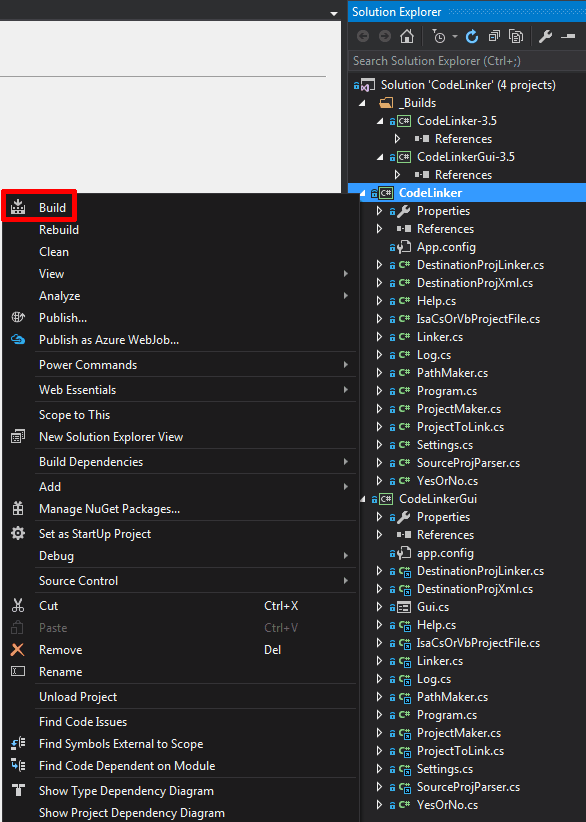
Visual Studio will (or not, this may depend on your settings) see the 3.5 projects have been tampered with and ask to reload them
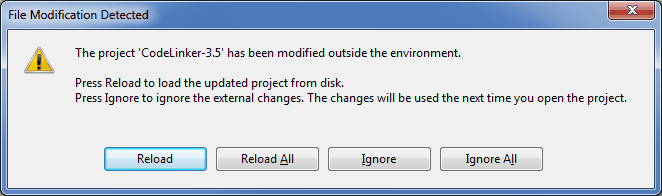
Reload All. Job done.
Note the new linked files in the 3.5 projects
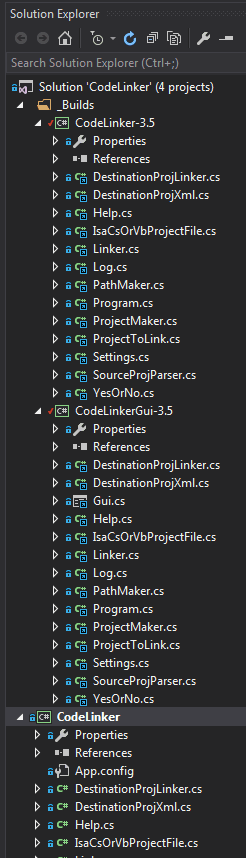
You can now build the 3.5 project and it will build a .NET 3.5 version of CodeLinker (the original is .NET 4.5.2), ditto with the 3.5 version of the GUI app. You're finished. No, really. Done. That's it.
There are no new files in the 3.5 project. Open the directory on disk and have a look. Have a look at the changes for the next Git commit in the Solution, the only changes are the linked files in _Builds\CodeLinker-3.5\CodeLinker-3.5.csproj

That's all it does, adds links. All you need from this repo to use it is the CodeLinker.exe. This Github repo does is builds that exe and also a GUI app you can use the create new projects. I used it as an example of itself which is why this example has some anomalies, it is why the post-build links use a macro instead of just calling CodeLinker.exe.